Removing an Older Version
You do not need to uninstall Respondus 1.x to add Respondus 2.x. However you may uninstall it if desired. If you do not uninstall the older version, you will have both full versions available from your Start Menu.
NOTE: Your previously saved tests will still remain available even after removing the older version of the program in this manner, provided that when you install the latest full version, you have been sure to install all folders to the same location as your previous installation. We suggest to go with the default settings provided during the installation process.
Step 1 Get to the Control Panel
- Click on Start > Settings > Control Panel.
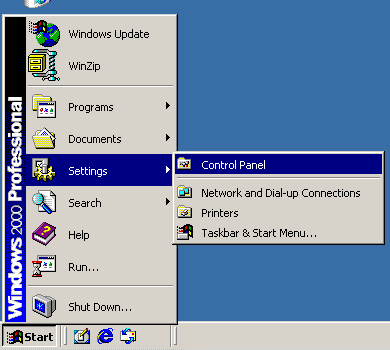
Step 2 Add/Remove Programs
- Click on the Add/Remove Programs icon.
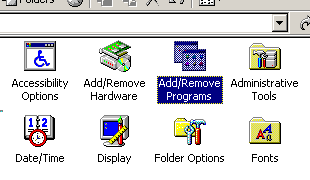
Step 3 Change/Remove
- Select the older version of Respondus (this image shows version 1.0) that you would like to remove.
- Click Change/Remove button.
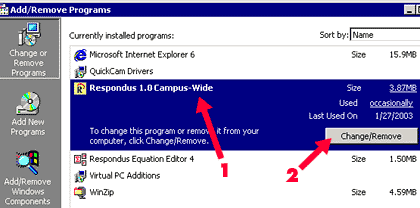
Step 4 Finish
- Click Yes and the older version of Respondus will be removed.
- If prompted to remove shared files that are no longer in use, indicate Yes to all.